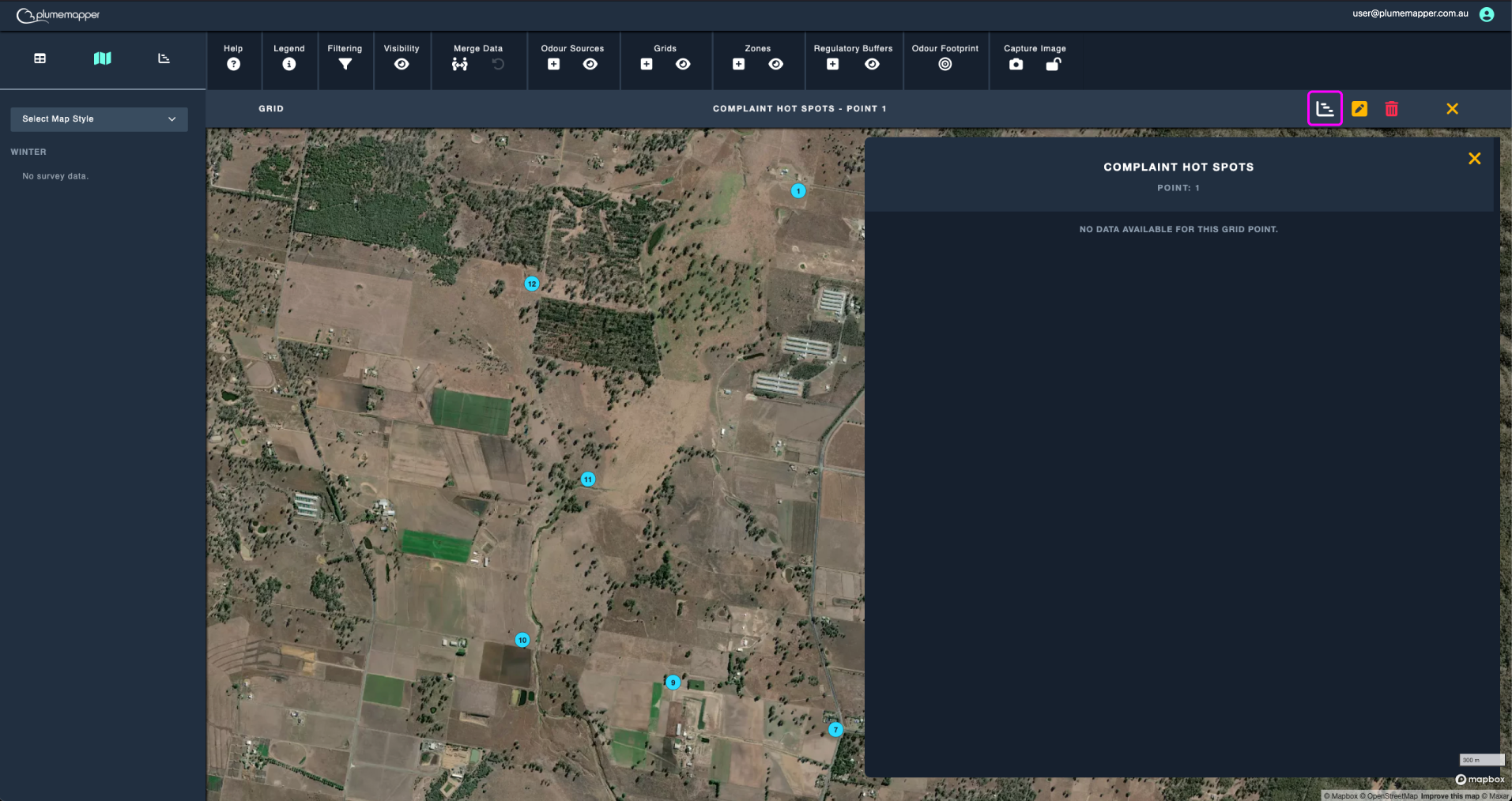Grids
Grids or Fixed Measurement Points are specific locations that teams frequently visit, often due to high levels of complaints in an area.

Adding a grid:
1. Click the icon on the map toolbar, to access the Grid Wizard.
2. Enter a unique name for the grid in the input field.
3. Choose whether you want to add grid points by clicking on the map or manually entering a latitude and longitude.
4. Use the Undo Last Point button to remove the most recently added point if needed.
5. Choose a colour for the grid. This can help identify grid points if there are multiple grids on a site.
6. Click the Save button to add the new grid.
Click to Add:
- Click on the map where the grid point is located, a marker will populate at the location. IDs will increment by 1.
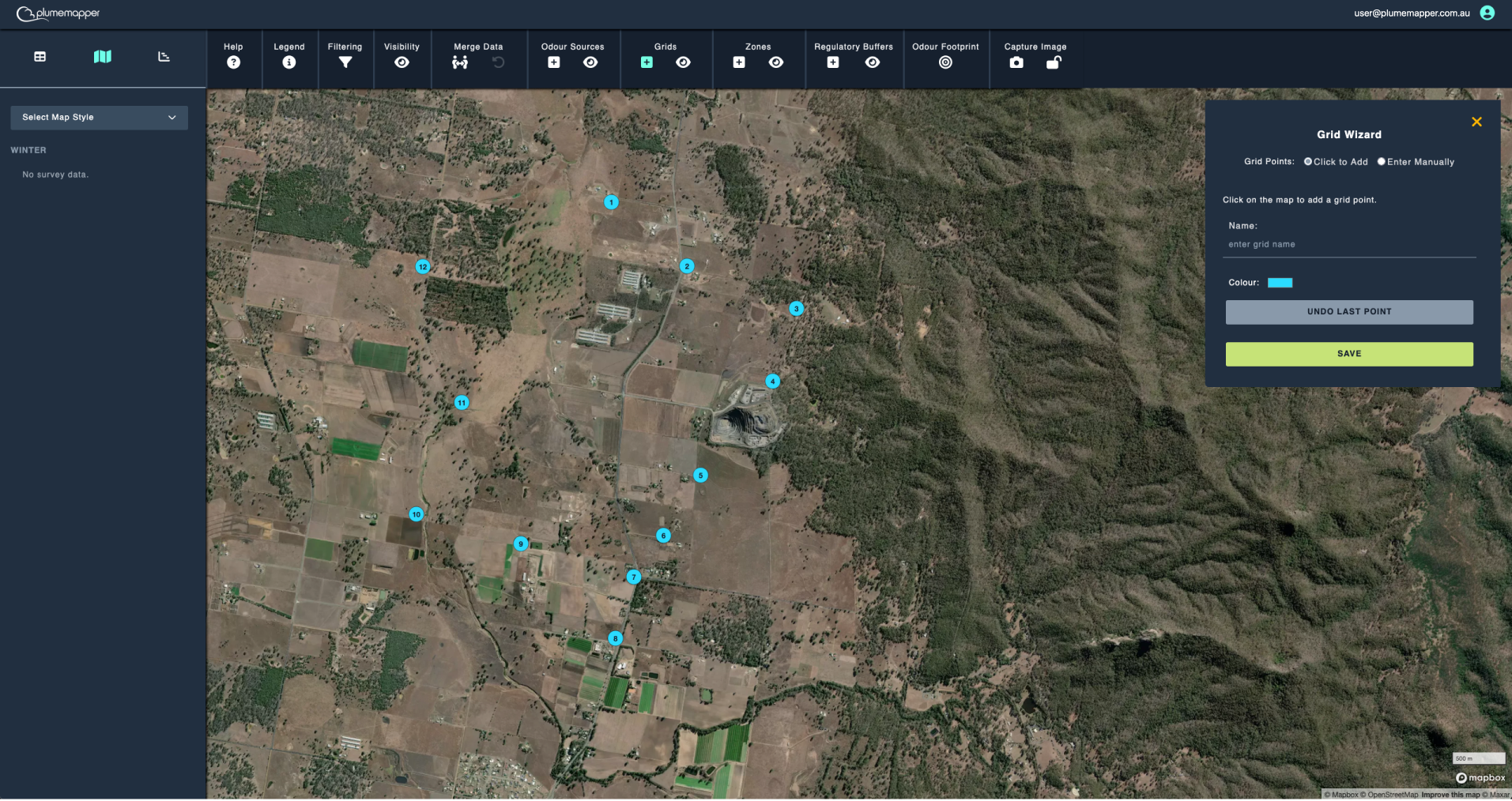
Enter Manually:
- Enter an ID (maximum of 3 numbers), latitude and longitude. Then click Add Point after entering in all the fields.
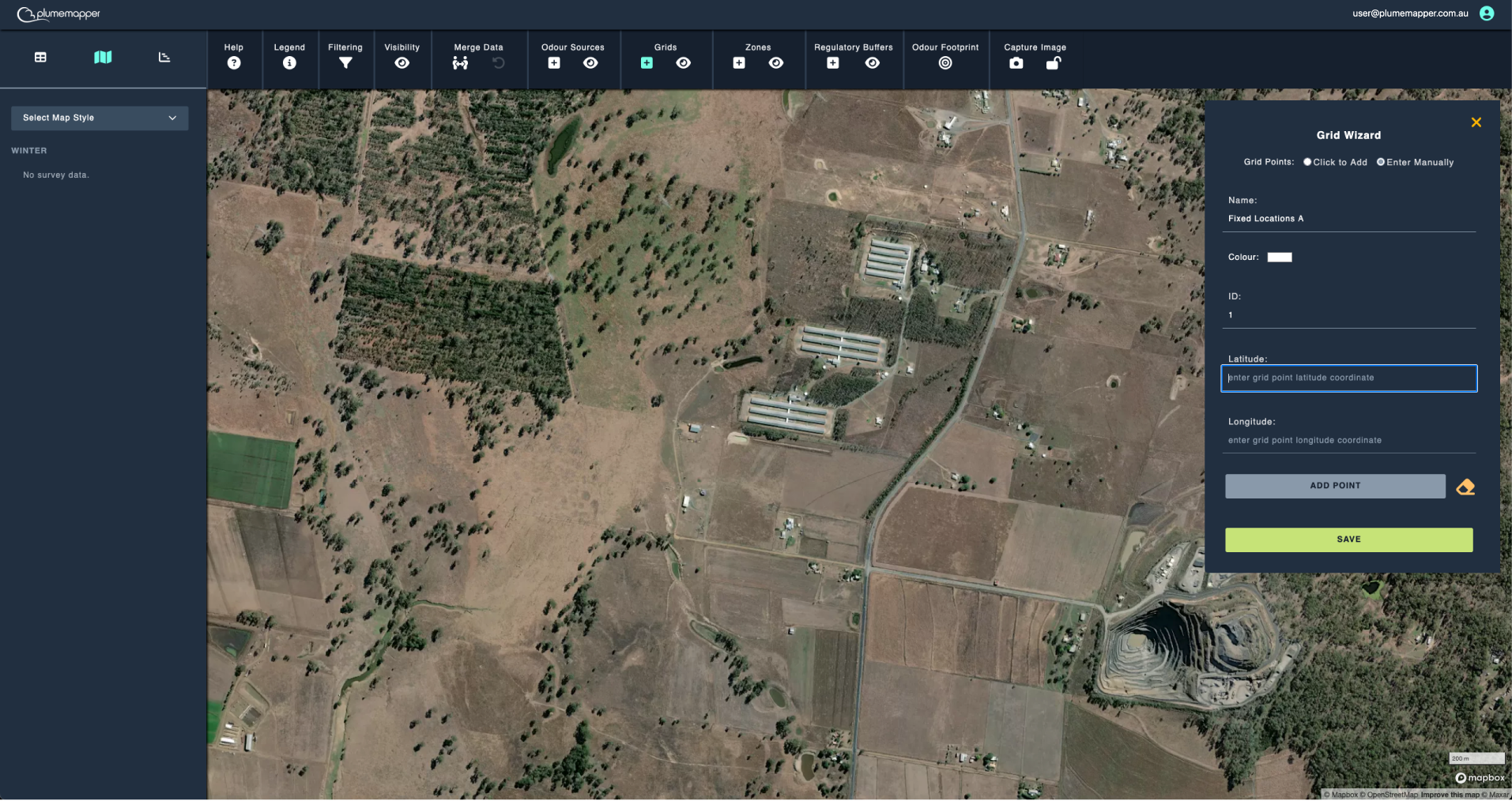
Editing grids:
1. Click on any grid point of the grid you want to edit.
2. Click the icon in the banner that appears at the top.
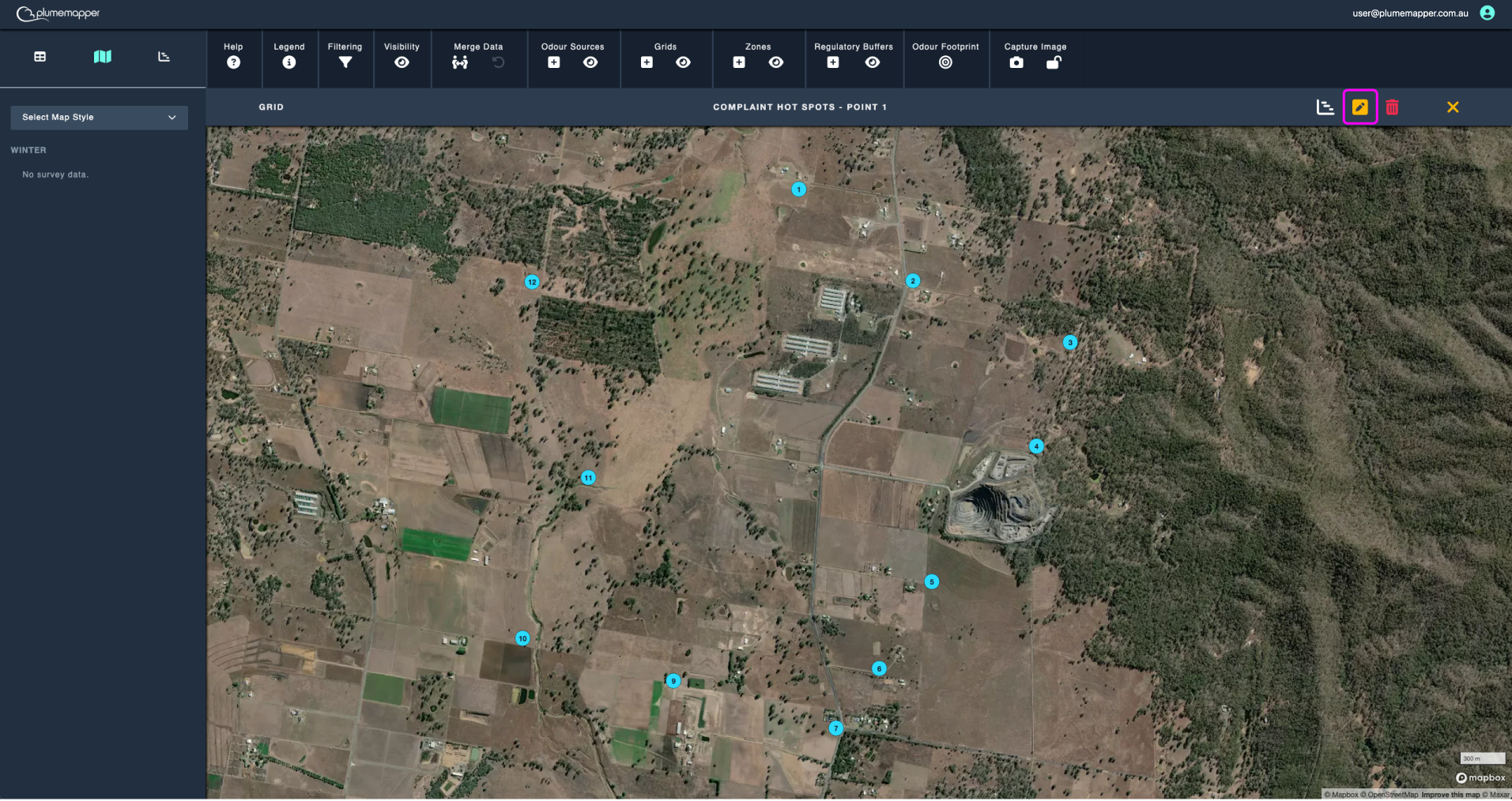
3. Modify the name or colour of the grid as needed.
4. To update a grid point location:
- Select the point by clicking on it (it will display a white border, on the selected point).
- Drag the marker to the new location.
- Or enter a latitude and longitude in the input fields, an Update Coordinates button will appear once these have been entered.
- Deselect the point by clicking the icon.
5. To add a new grid point:
- Click the icon, to go into add mode.
- Click on the map to populate new points.
- Or enter a latitude and longitude in the input fields, an Add Point button will appear once these have been entered.
- Add as many new points as needed, then click the icon to exit add mode.
6. To delete a grid point:
- Click on the point and press the icon.
- Note: This will reorder the remaining grid point numbers.
7. To undo any of the actions, click the icon.
8. To reset the grid locations back to their original state, click the icon.
9. Click Save Changes to confirm and save your changes.
10. To reset the grid completely, click the Reset Form button.
11. Click Cancel to navigate back to the previous page, without saving any changes.
Note:
If the buttons are disabled (greyed out), it means there are no changes.
9. Click Save to confirm your changes.
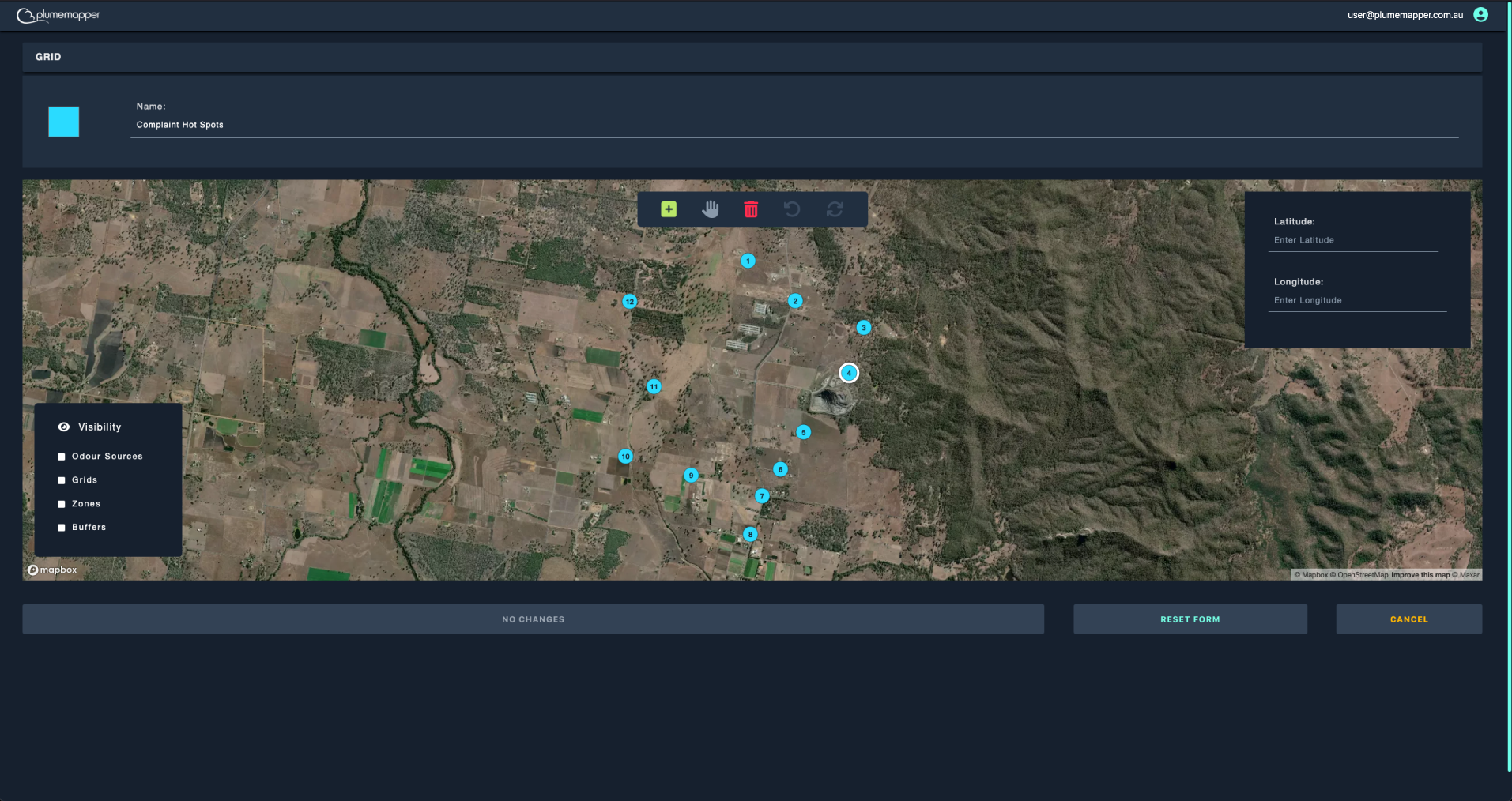
Deleting grids:
1. Click on any grid point of the grid you want to delete.
2. Click the icon in the banner that appears at the top.
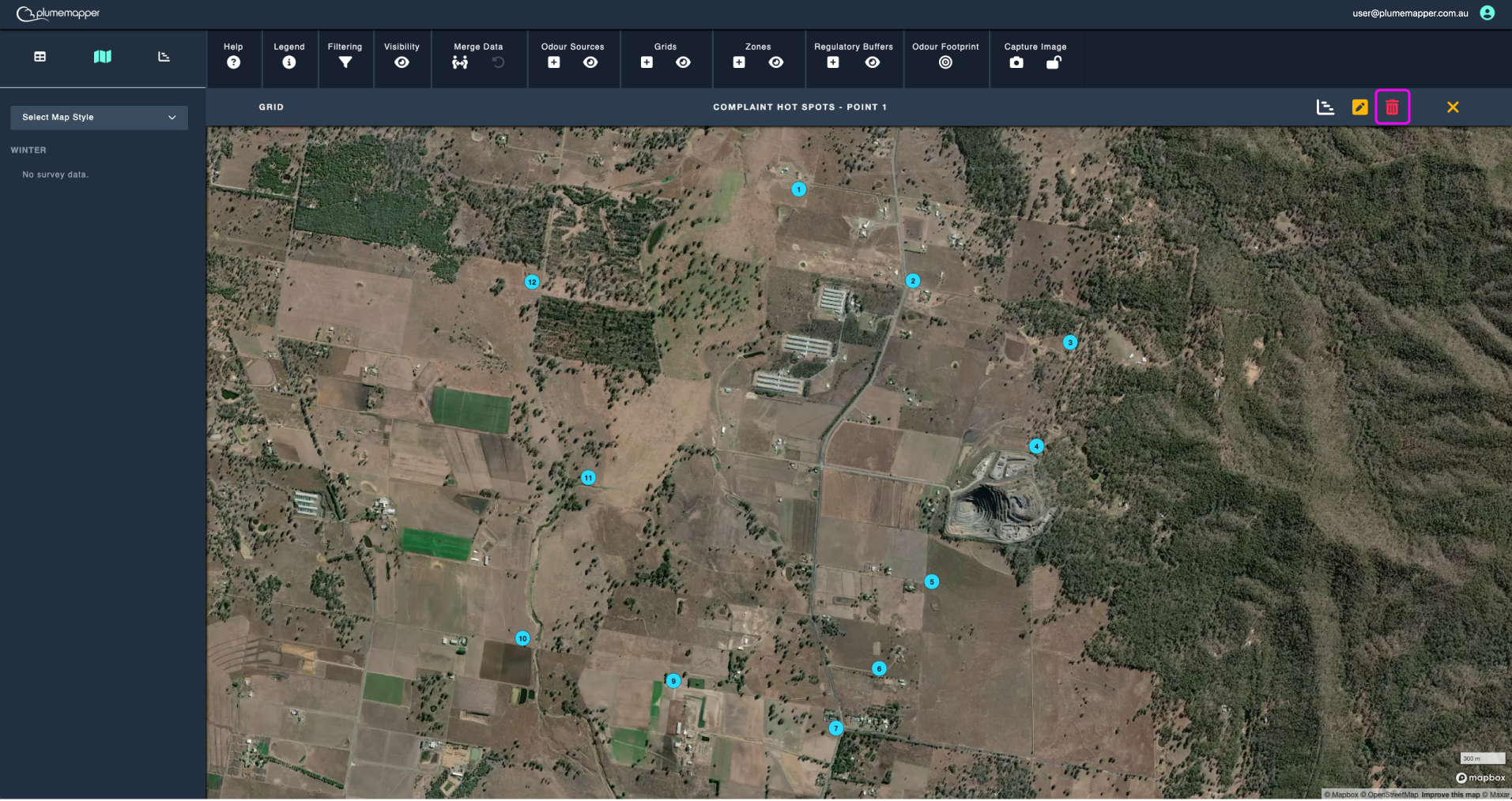
3. Confirm deletion, by clicking Delete in the modal that pops up.
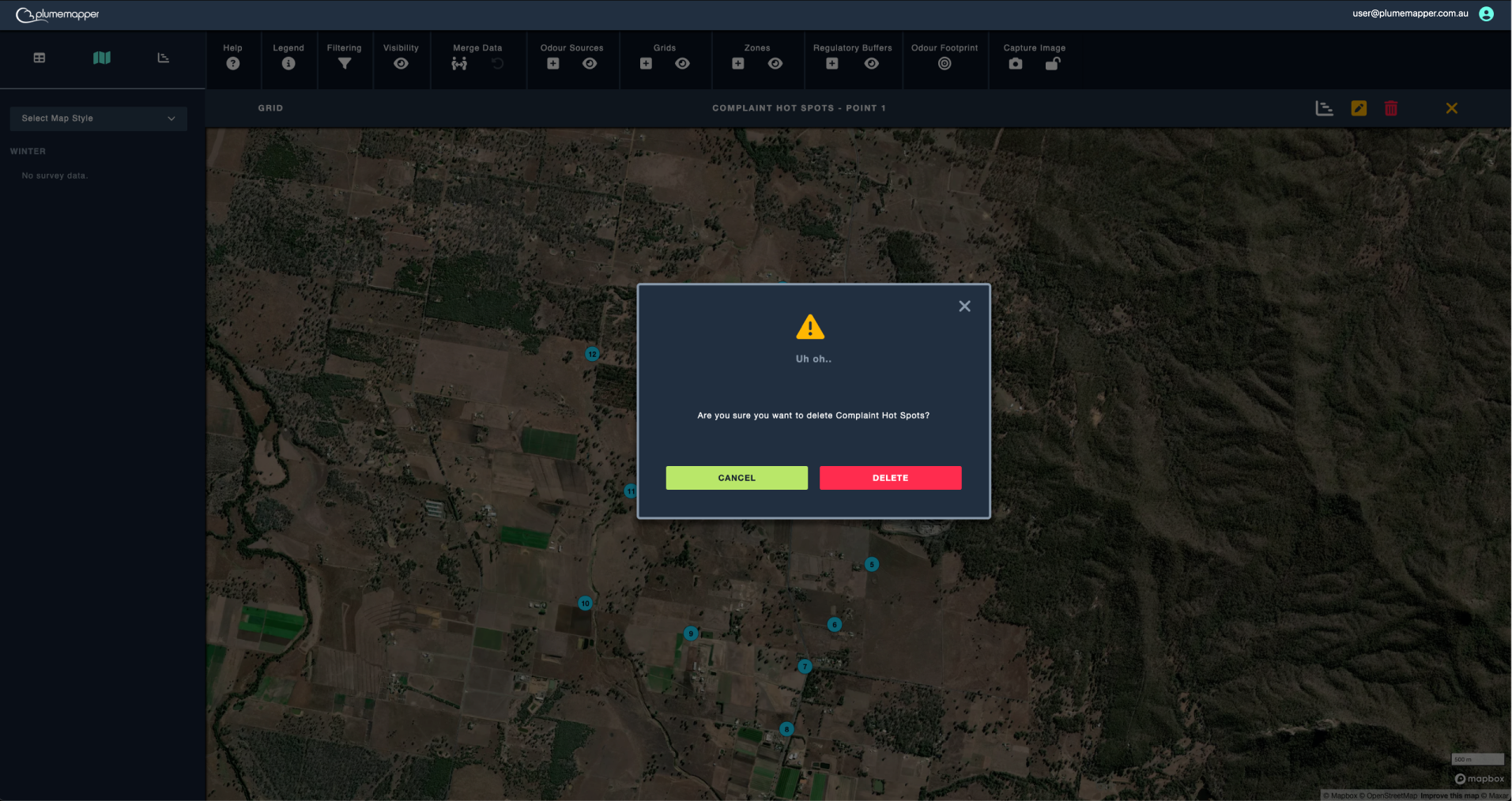
Note:
Deleting a grid is permanent and cannot be undone.
Grid Point Statistics:
When you assign grid points to your measurement data, you can view statistics on the measurements associated to that grid point.
- Click on the icon in the panel that appears once a grid point is selected.
Note:
This project has no measurement data, as it was created for demonstration purposes.