Image Capture
Capture report ready images.

1. Click the icon on the map toolbar, to use the capture feature.
2. Zoom and pan the map until the contents of the map is within the white dotted box.
- This is what will be captured in the final image.
3. Click Capture Image, when you are happy with the selection.
Note:
The more features that are within the selection, the longer it will take to capture the image.
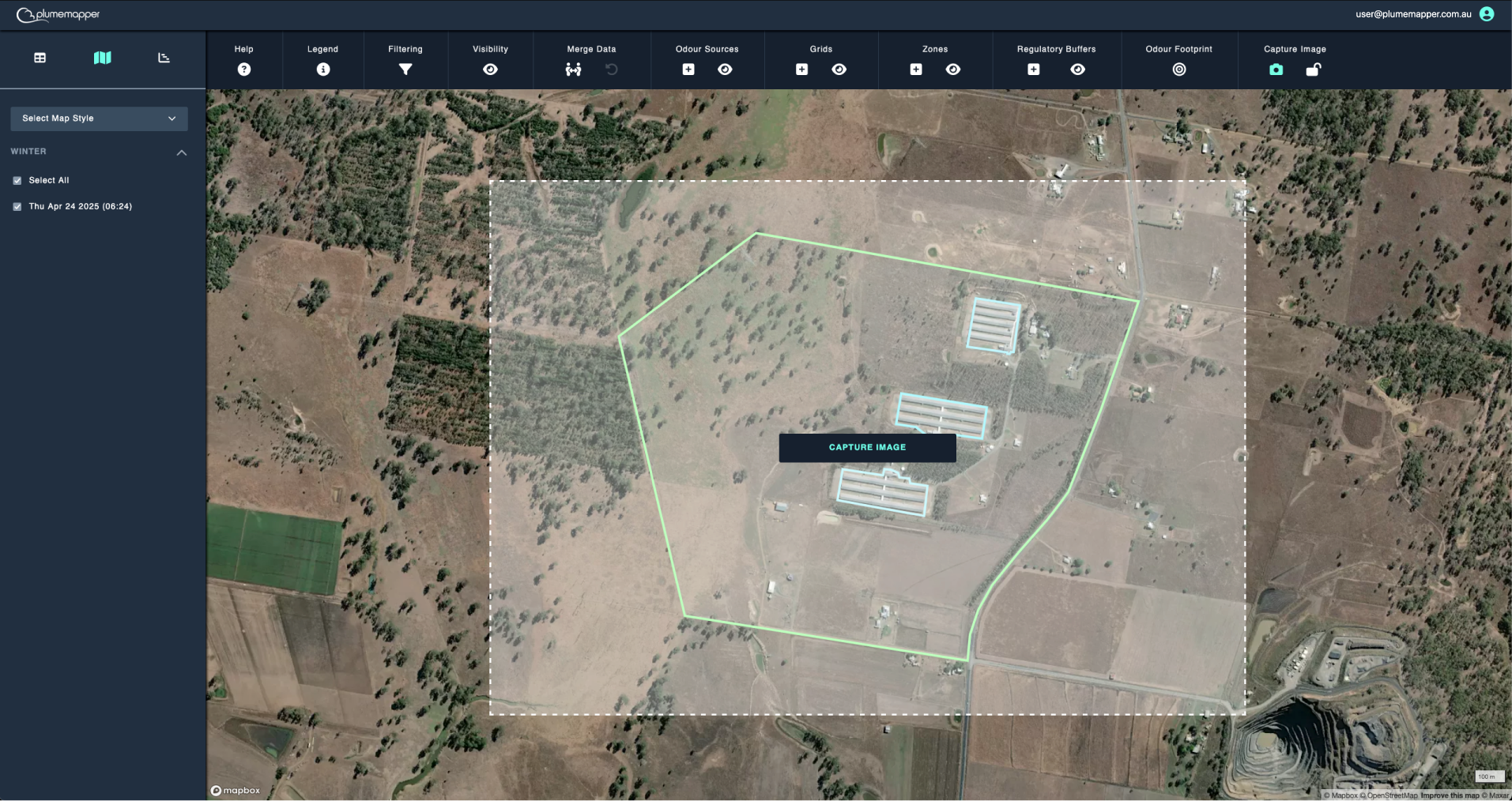
Enter a name for the image file:
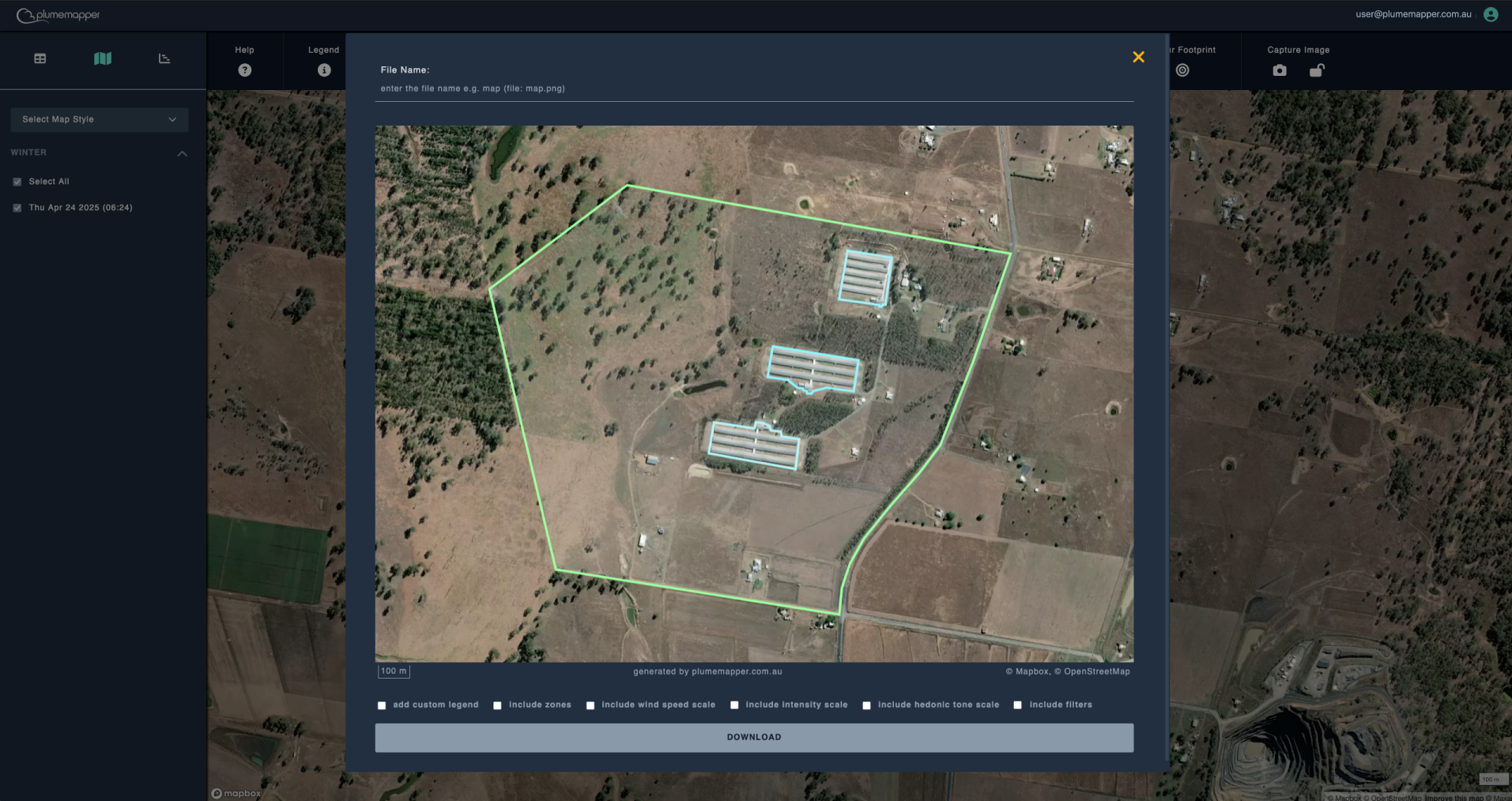
Check on any legends or data you wish to be displayed along with the image, from the checkboxes above the download button.
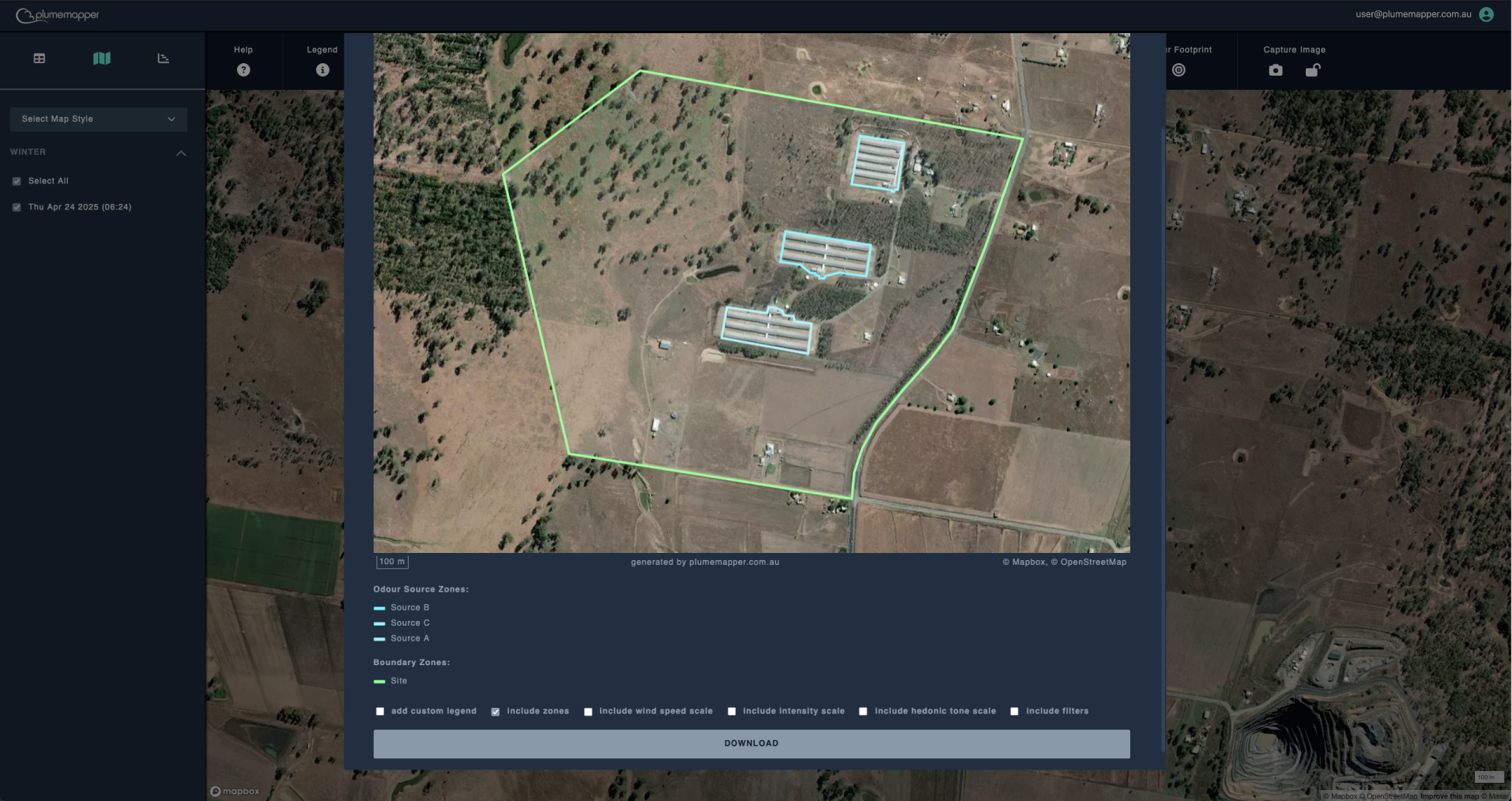
If you want to create custom legends, check the Add custom legend selection.
You can add as many labels as you wish:
- Select either fill or outline and the colour for the legend.
- Enter the label name.
- Click Add to legend for each label.
You can click the icon to remove the last added label.
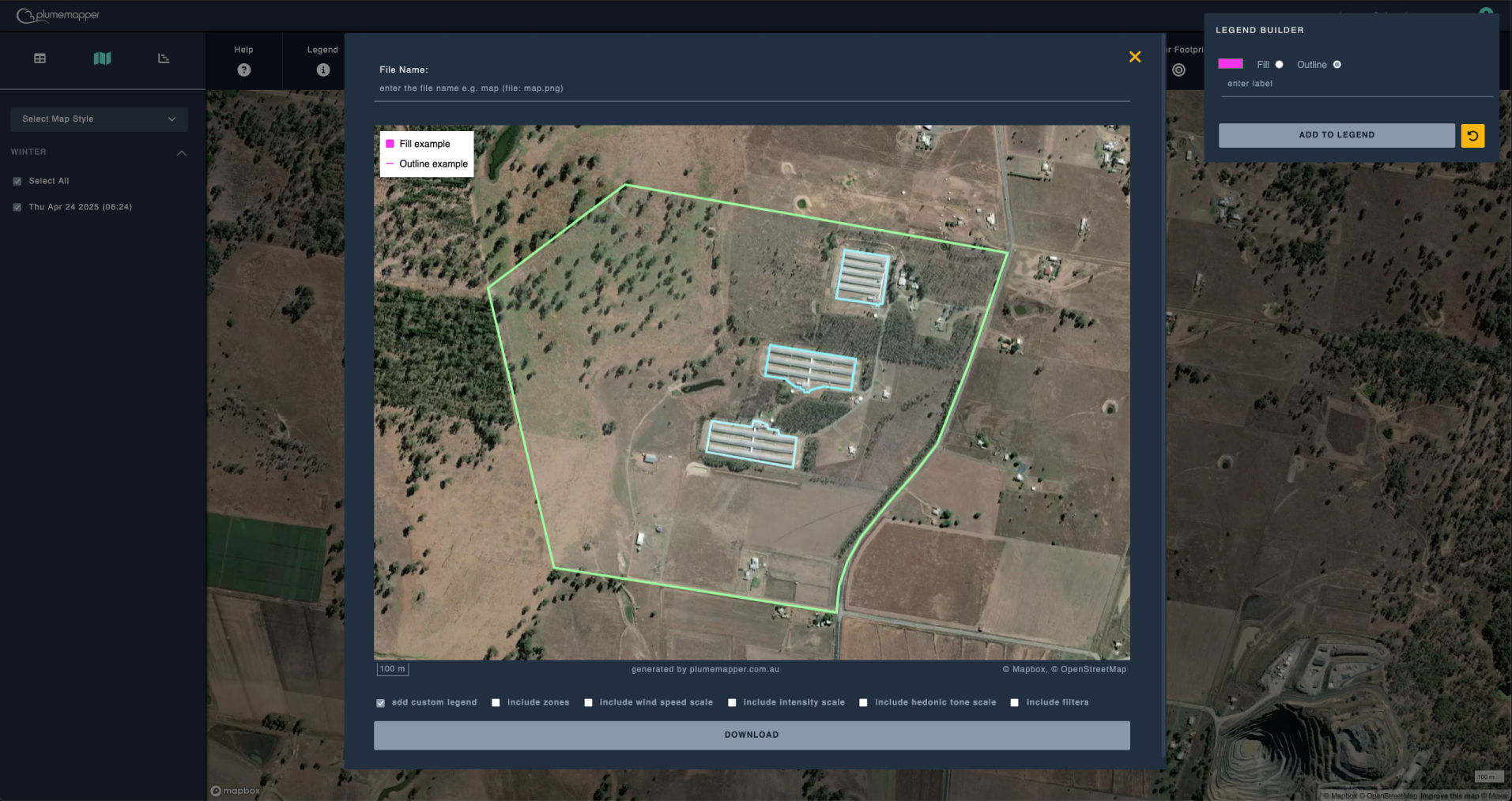
Once you have finished, click the Download button.
