Setting up Surveys
Open Existing Surveys:
To open an existing client, project, site, survey collection and finally survey.
Simply select the respective category from each drop down menu then click next.
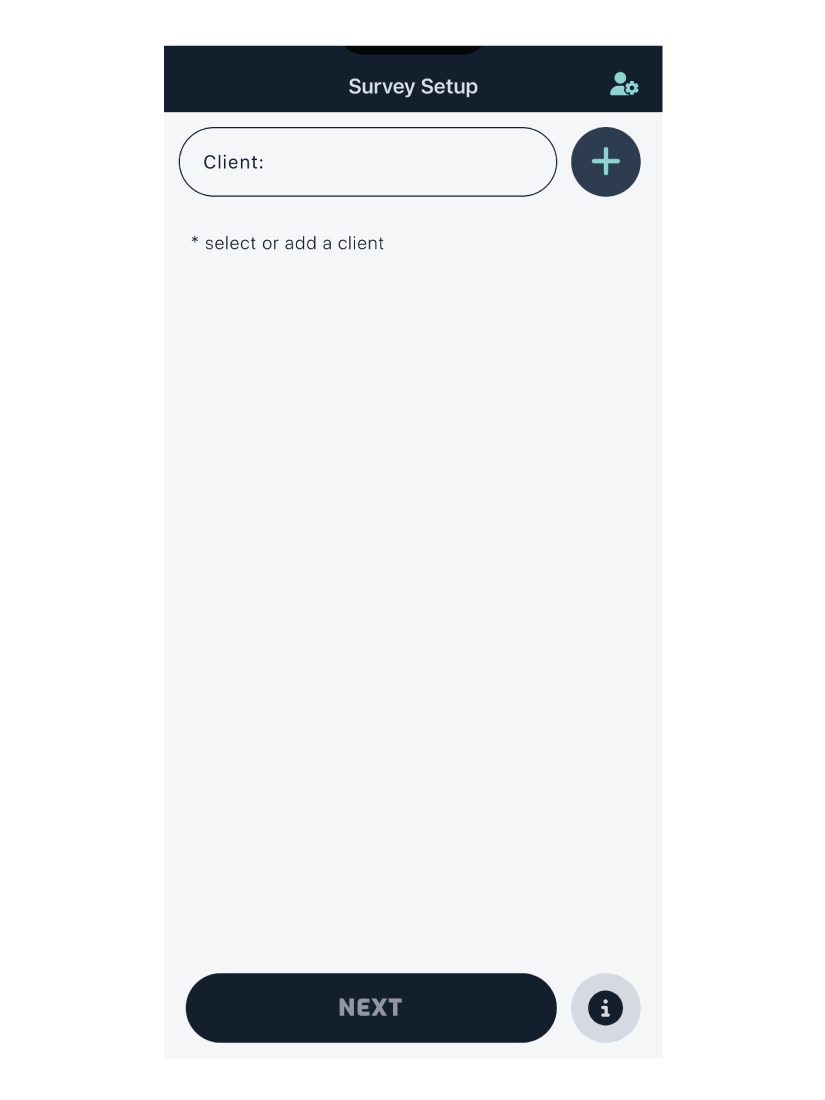
The next button will be disabled until all drop downs have been selected.
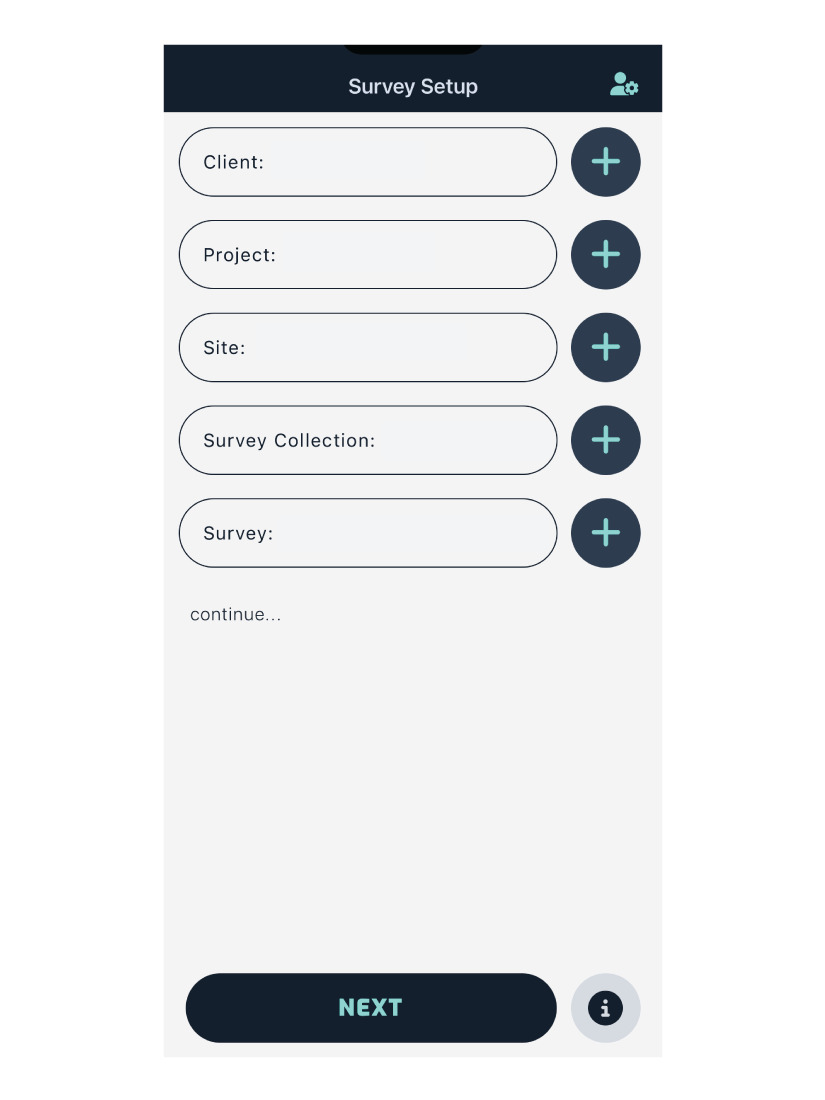
You can create a new client, project, site, survey collection or survey, by pressing the + button next to each drop down.
Creating a Client
The initial point of accessing your data a client can have multiple associated projects.
Examples:
An organisation or industry could have their Branch or Office as the initial entry point.
A consultant could have the client you are conducting surveys for.
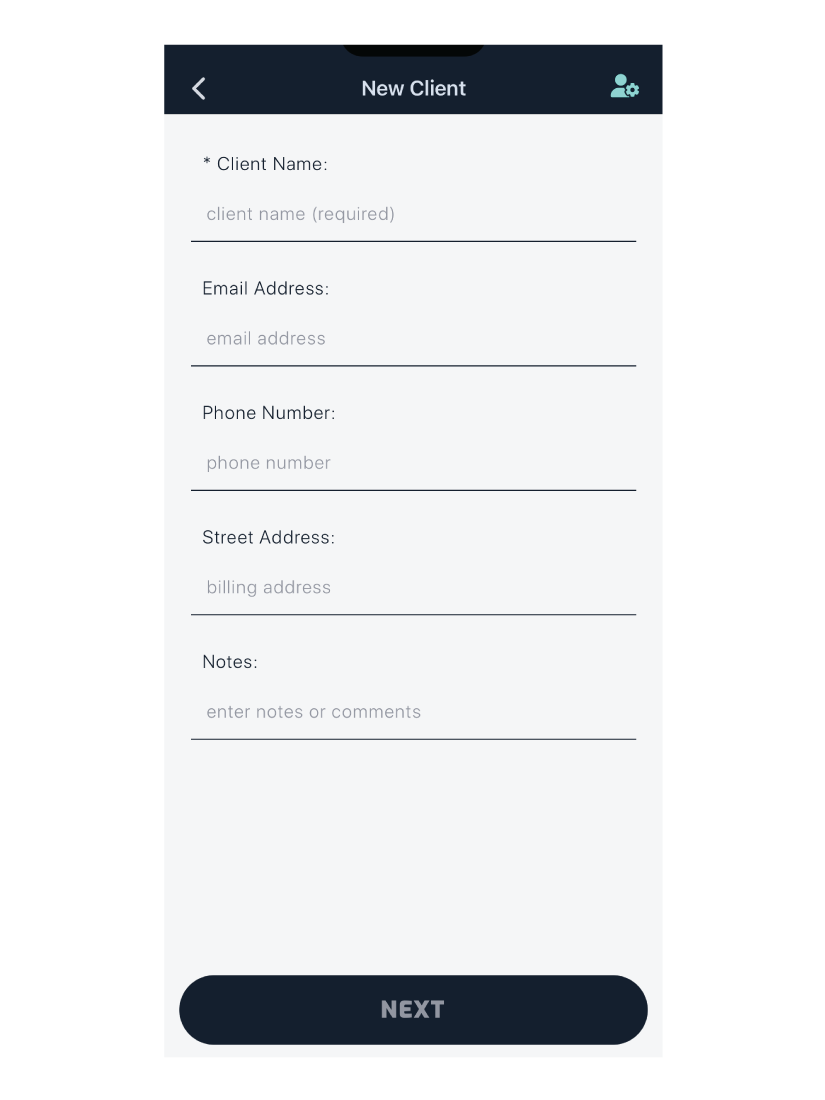
The only required field is the client name, once this has been entered. The next button will be enabled.
The other fields; email, phone and address can be filled out later on the web app.
Creating a Project
A project belongs to a client and can have multiple associated sites.
Enter the project name, which is required. Then press next.
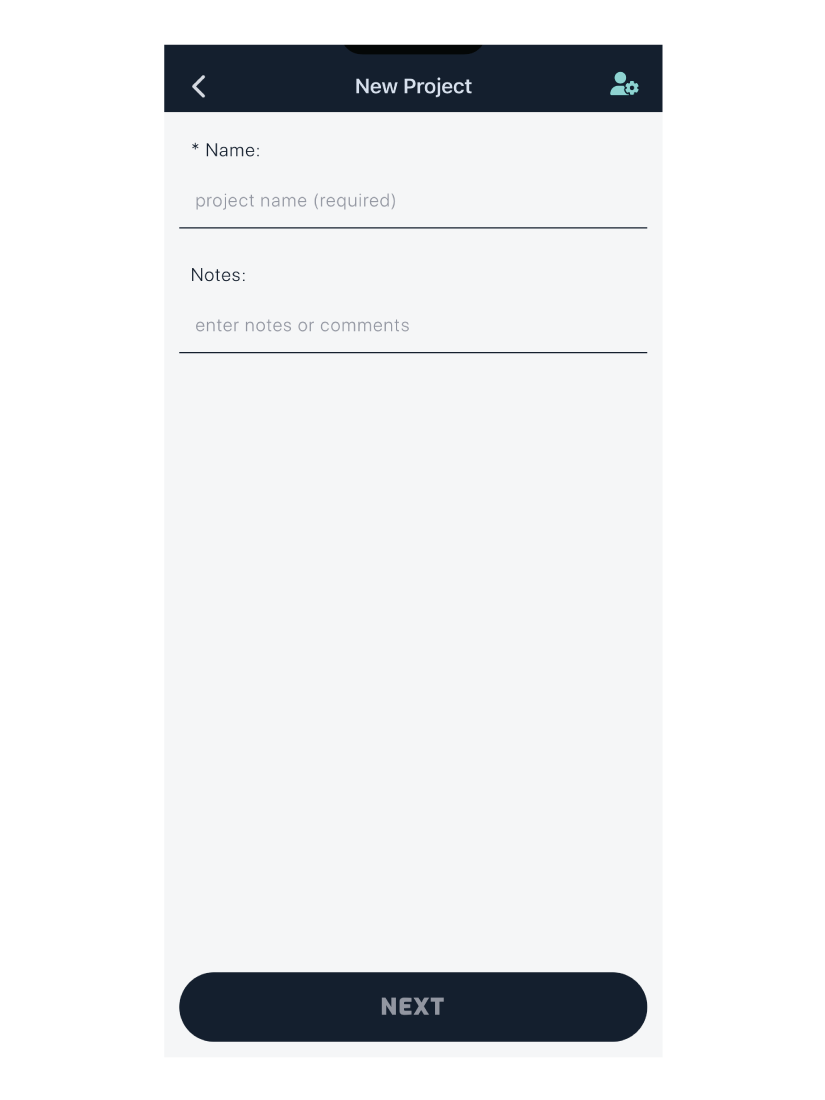
Creating a Site
A site belongs to a project and can have multiple associated survey collections.
Stored Data on Site: odour sources & characters, zones, buffers, grids etc.
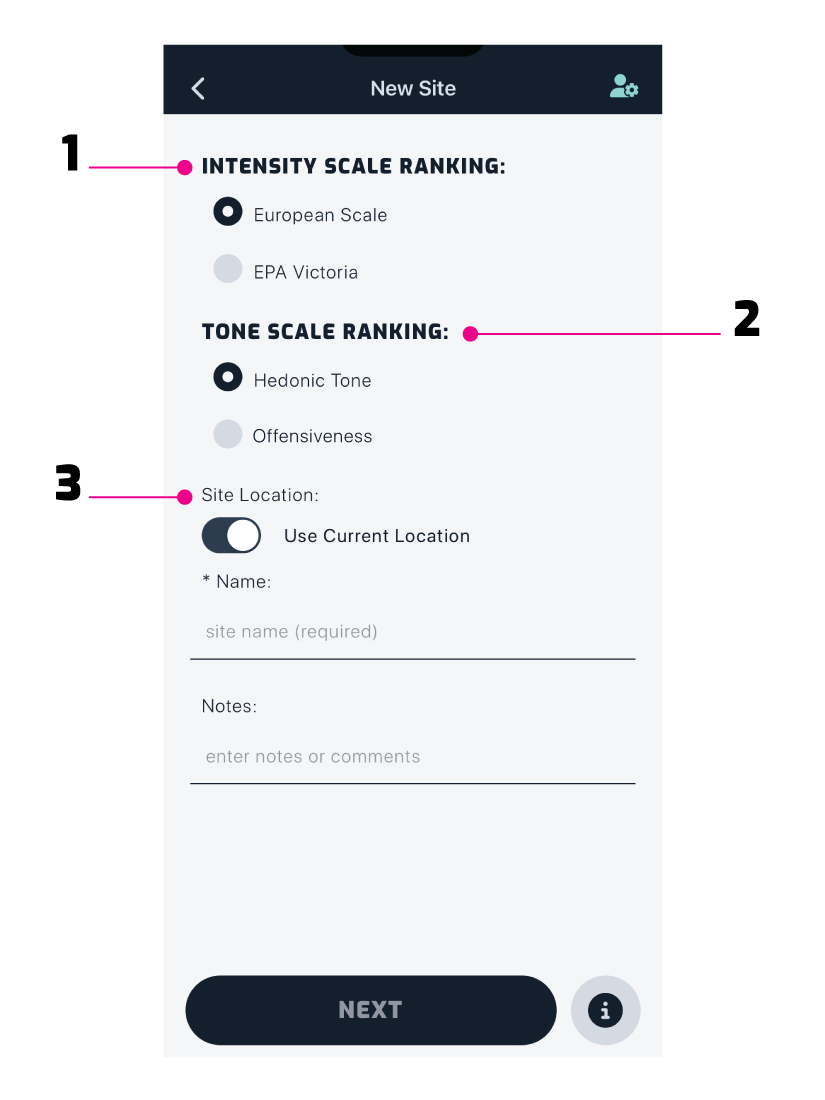
1. Intensity Scale Rankings:
VDI 3882 Part 1
- Not Detectable (0)
- Very Weak (1)
- Weak (2)
- Moderate (3)
- Strong (4)
- Very Strong (5)
- Extremely Strong (6)
or
EPA Victoria
- No Odour (0)
- Subtle (1)
- Obvious (2)
2. Tone Scale Ranking:
VDI 3882 Part 2 (Hedonic Tone)
- Extremely Unpleasant (-4)
- Very Unpleasant (-3)
- Moderately Unpleasant (-2)
- Slightly Unpleasant (-1)
- Neutral (0)
- Slightly Pleasant (1)
- Moderately Pleasant (2)
- Very Pleasant (3)
- Extremely Pleasant (4)
or
Offensiveness
- Some users might have a preferred scale in place of Hedonic Tone.
3. Site Location:
If you are setting up a site while out on the field; by default it will take your current GPS coordinates as the site location.
However, if you are setting up the site before conducting a survey. You can toggle to enter a street address instead.
Creating a Survey Collection
A survey collection belongs to a site and can have multiple associated surveys.
Examples: seasonal, pre / post odour control etc.

Creating a Survey
A survey belongs to a survey collection and is where measurement data is stored.
By default, surveys are named by the date and time they were created, as shown below.
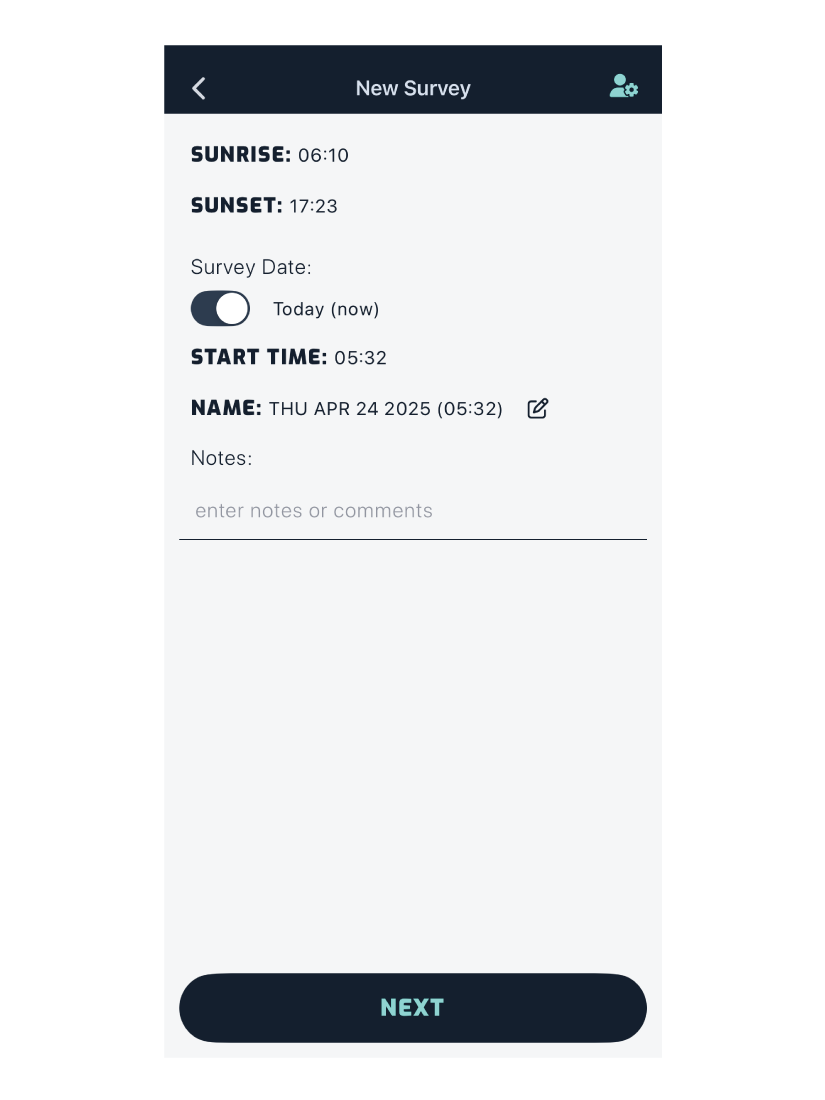
You can edit the survey name by pressing the icon.
- Enter you survey name in the input field.
- Press the icon, to switch back to the default time stamp.
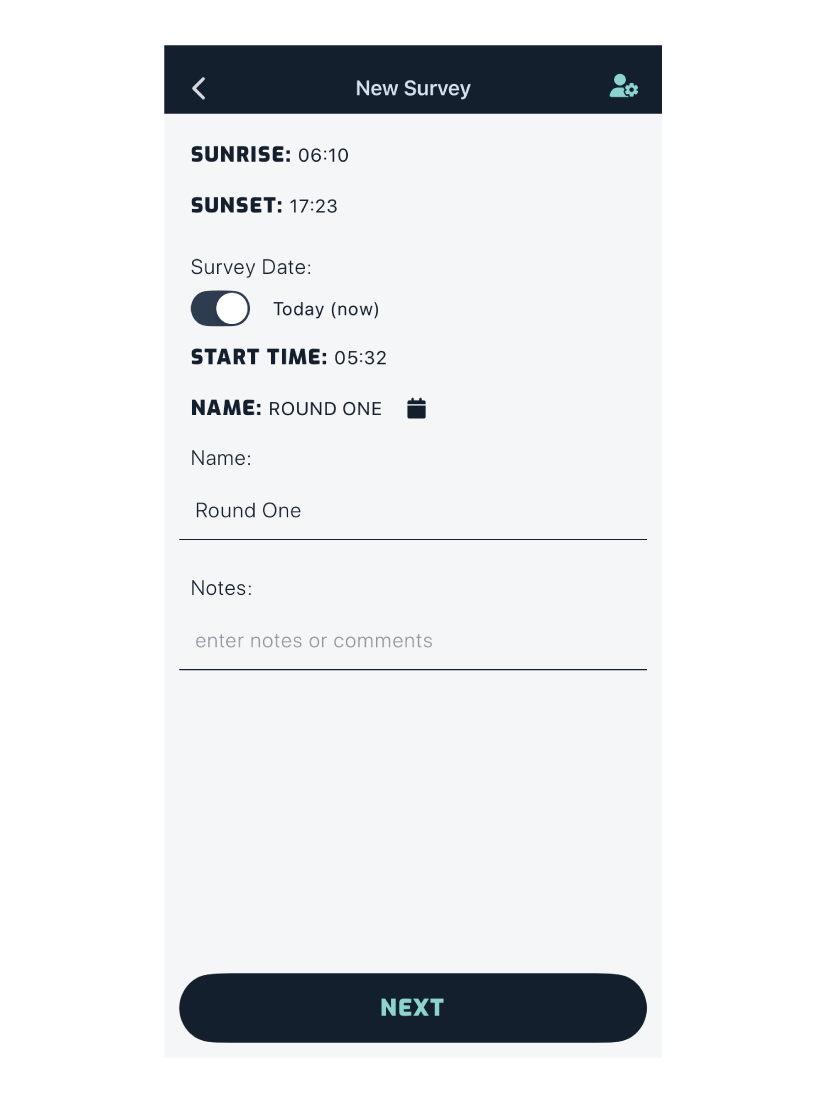
If you are planning a survey the day (or days) prior to heading out on the field, you can set the date accordingly.
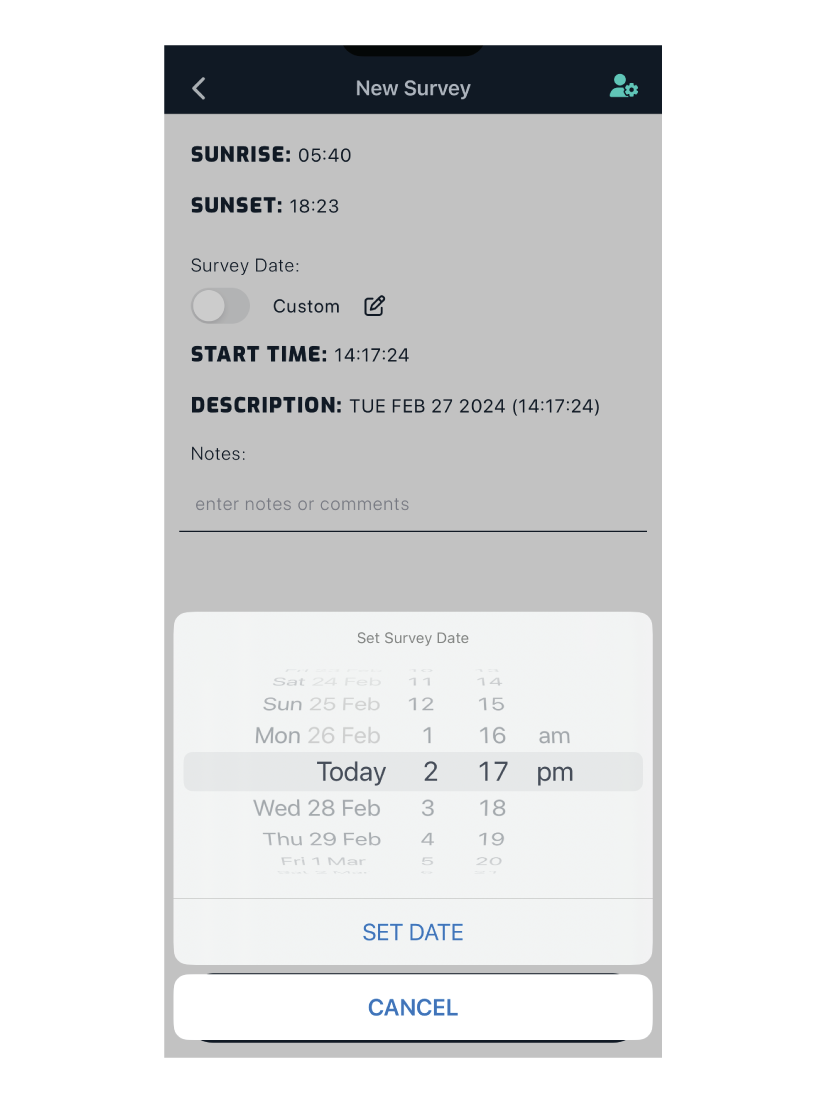
Pressing next will take you to the equipment tracking screen.
