Logging in
Note:
users must have an active user account to log in.
Login Screen
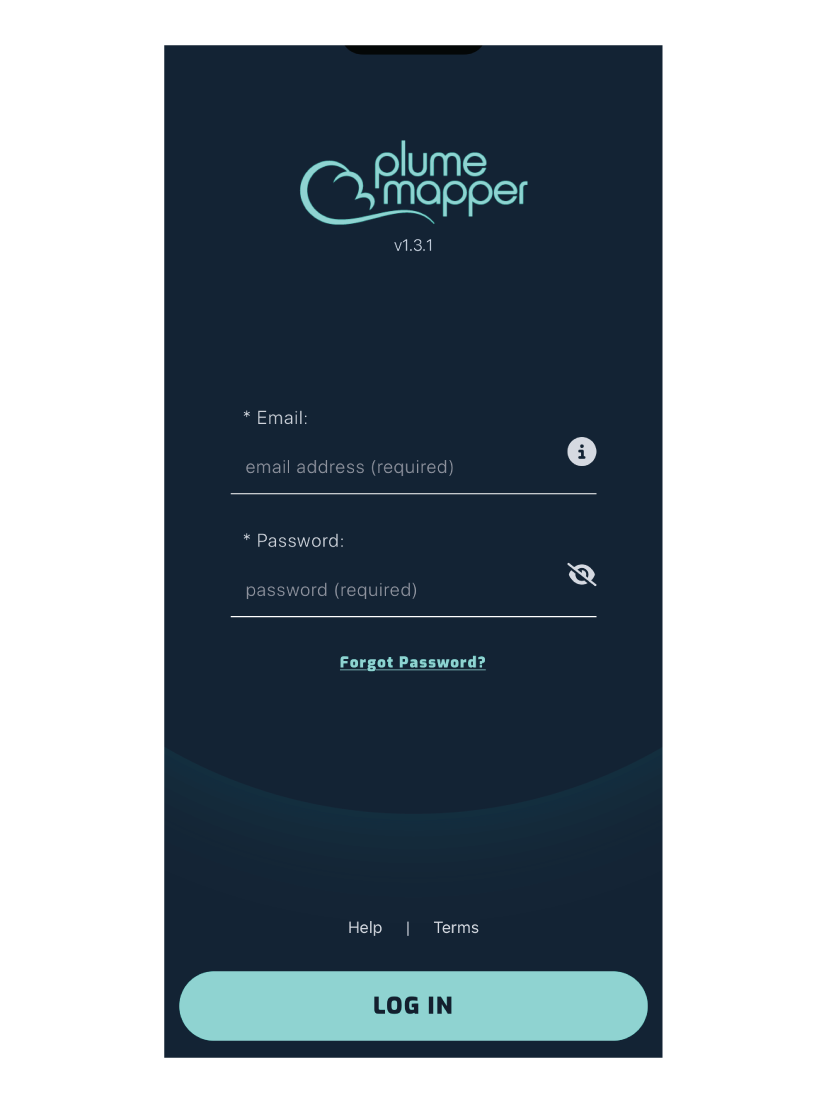
Forgot Password
If you cannot remember your password, simply press forgot password - enter your email address then press Get Code.
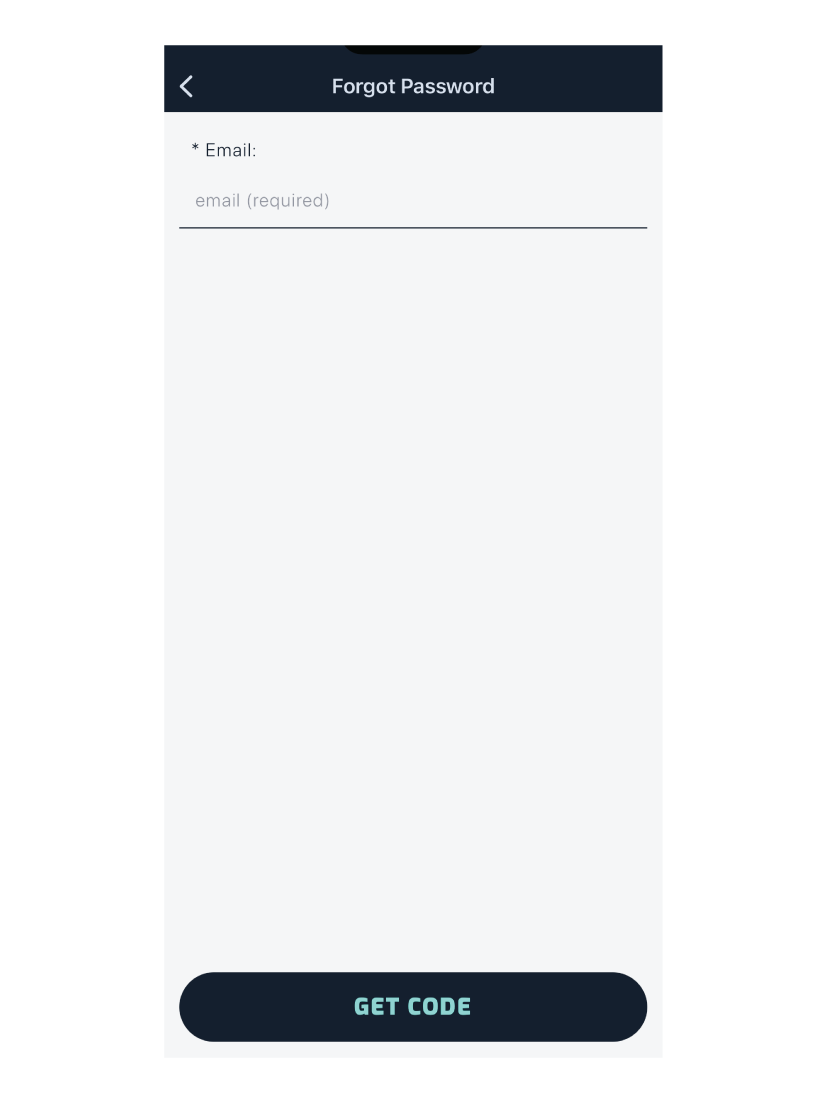
Enter the code sent to your email address and your new password.
*Password Requirements: at least 8 characters, 1 number and 1 special character.
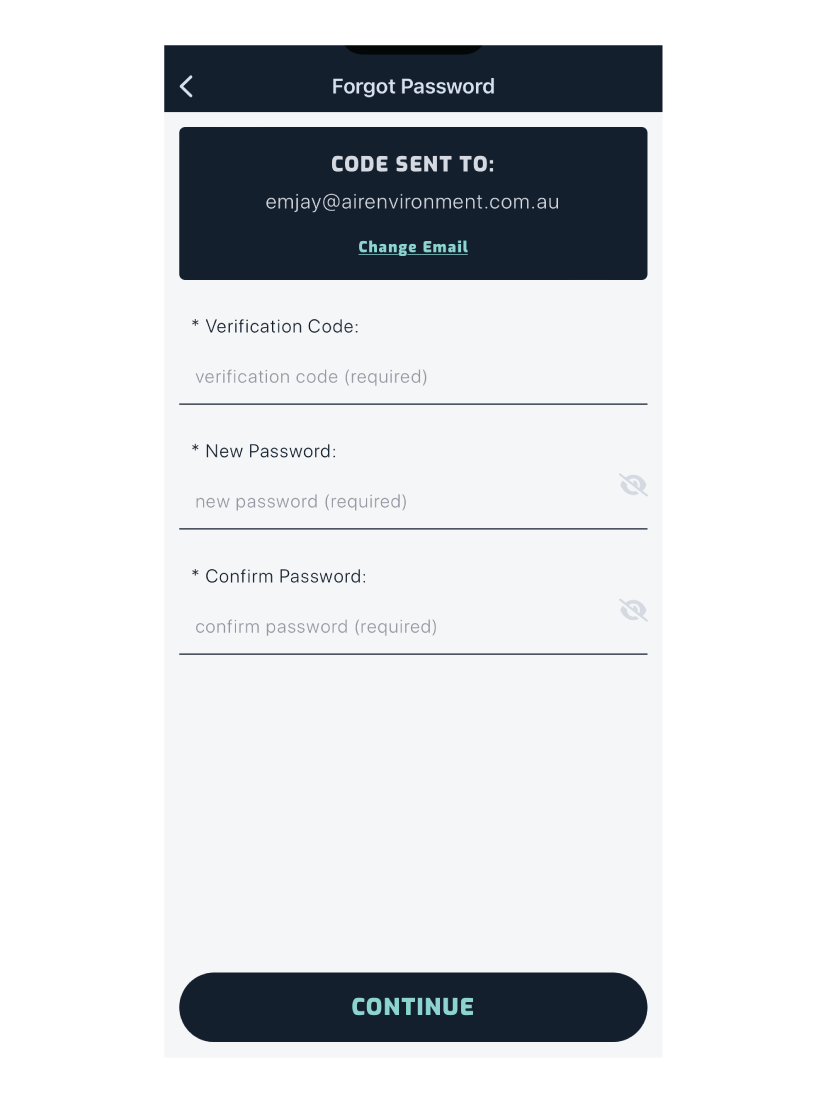
You will then be navigated to the setup screen after pressing Continue.
New Users
Once your company has a PlumeMapper account, the administrator will add users to the account to access the PlumeMapper apps.
Each user will receive an email with a temporary password and the email to log in with.
Open the app and enter the email and temporary password and press log in, as shown above in the login screen image.
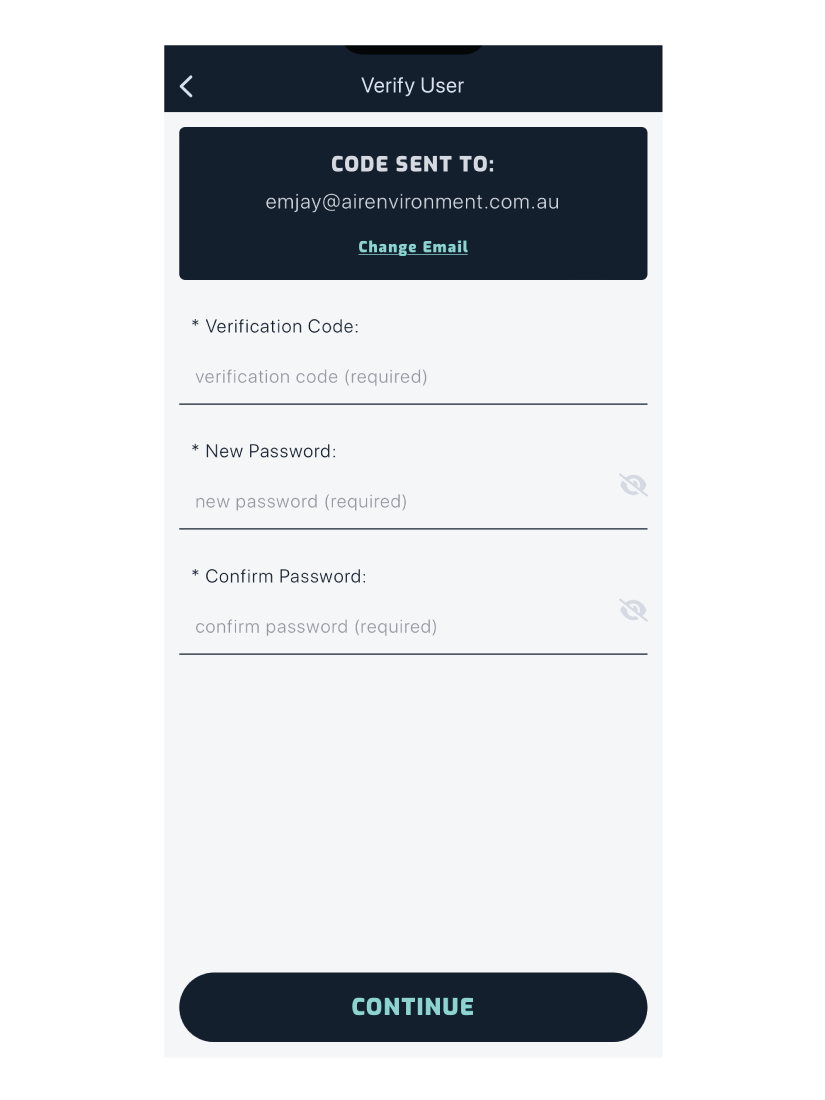
You will then be directed to the screen above. New users are required to update the temporary password immediately.
Enter the code that was sent to the email you used to log in.
Then choose a new password which meets these requirements: at least 8 characters, 1 number and 1 special character.
Press Continue, which will navigate to the setup screen.
Existing Users
If you have not logged out of the app, you will go straight to the setup screen.
However, if your login token has expired, you will see the screen below.
You can either:
- Log out .
- Visit FAQs and contact support (this will direct you to plumemapper.com.au).
- or view the Terms and Conditions.
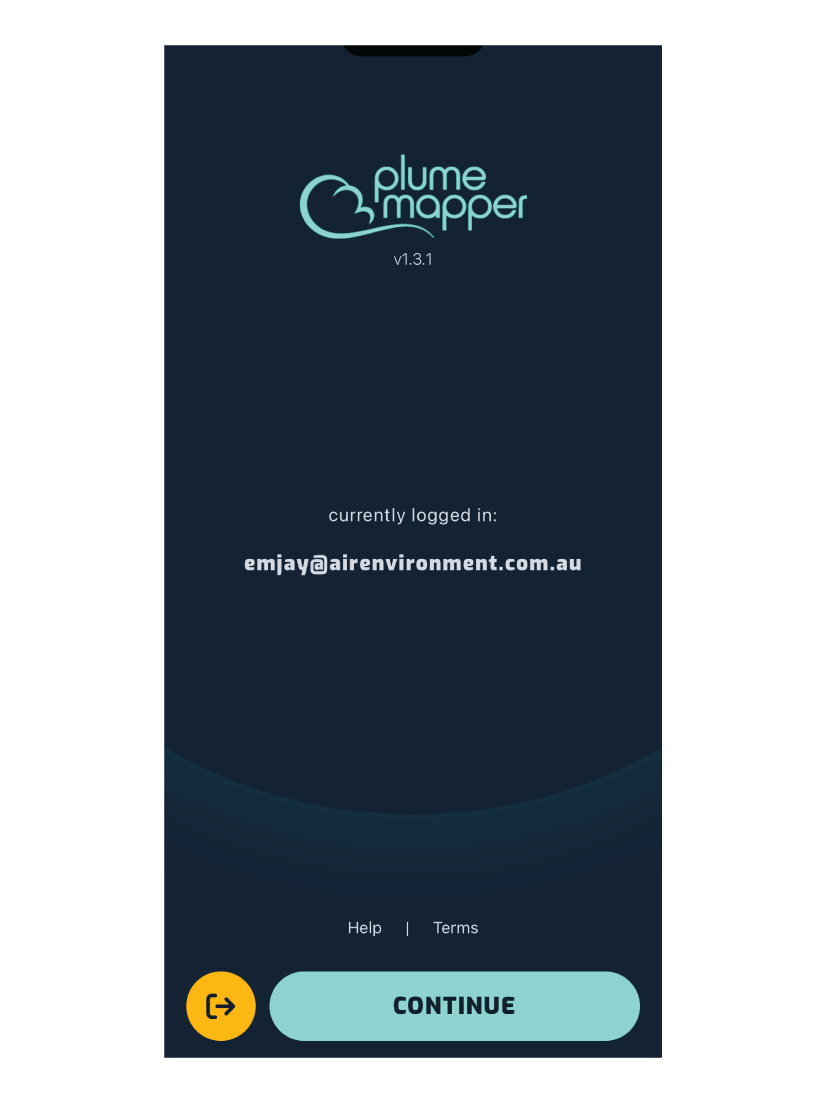
Pressing continue will navigate to the setup screen.
