Users
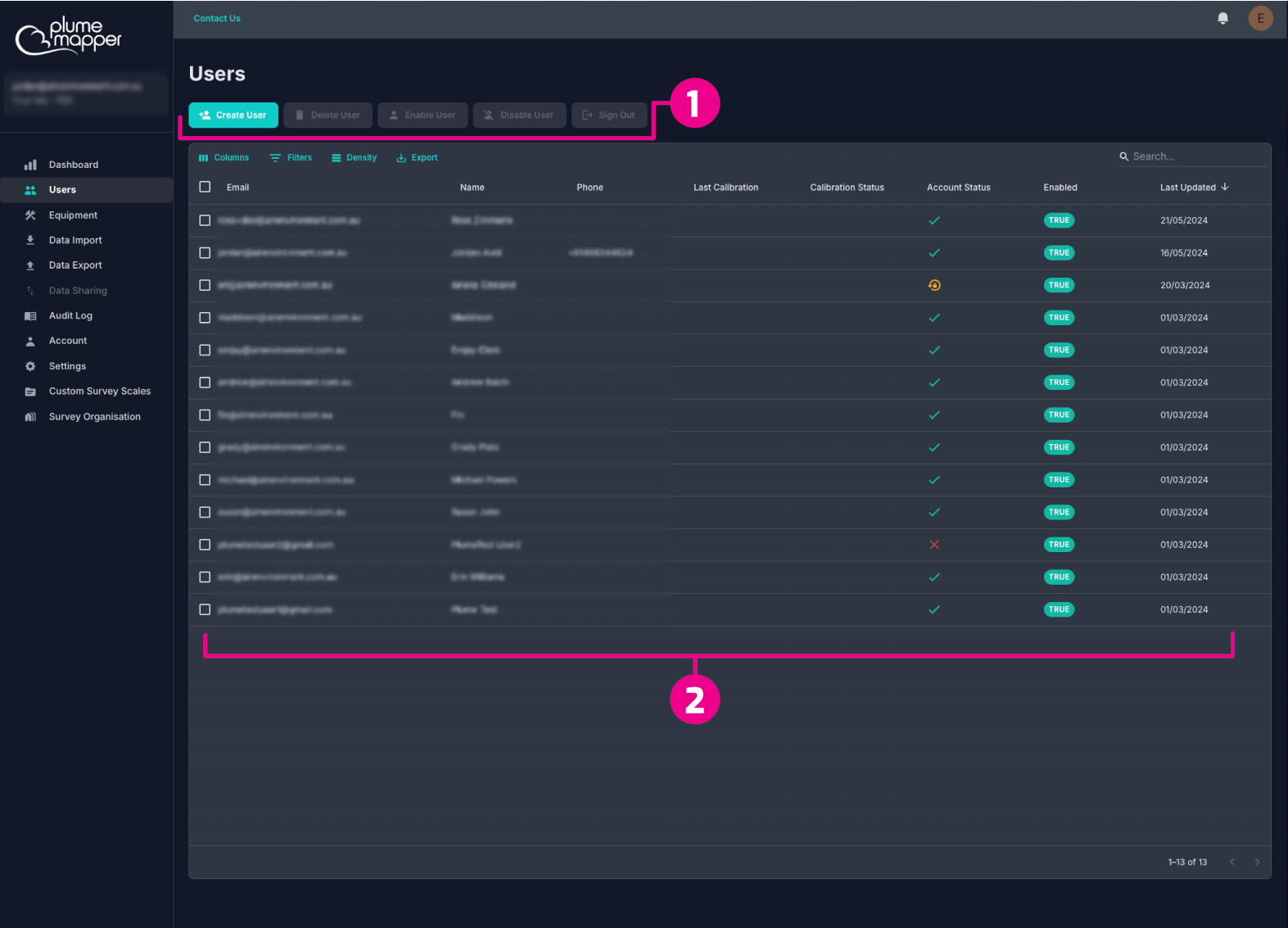
1. Actions Panel
-
Create
Create a new user; this will open a modal where the administrator can fill in the required fields and then create the user.
-
Delete
Delete existing users.
-
Enable
Enable disabled users.
-
Disable
Disable enabled users. Disabled users cannot access any of the apps.
-
Sign Out
Sign users out of their logged in accounts.
Select one or multiple users from the list to perform the above actions on.
User Profile
Clicking on a user from the list (above) will navigate to that users profile page.
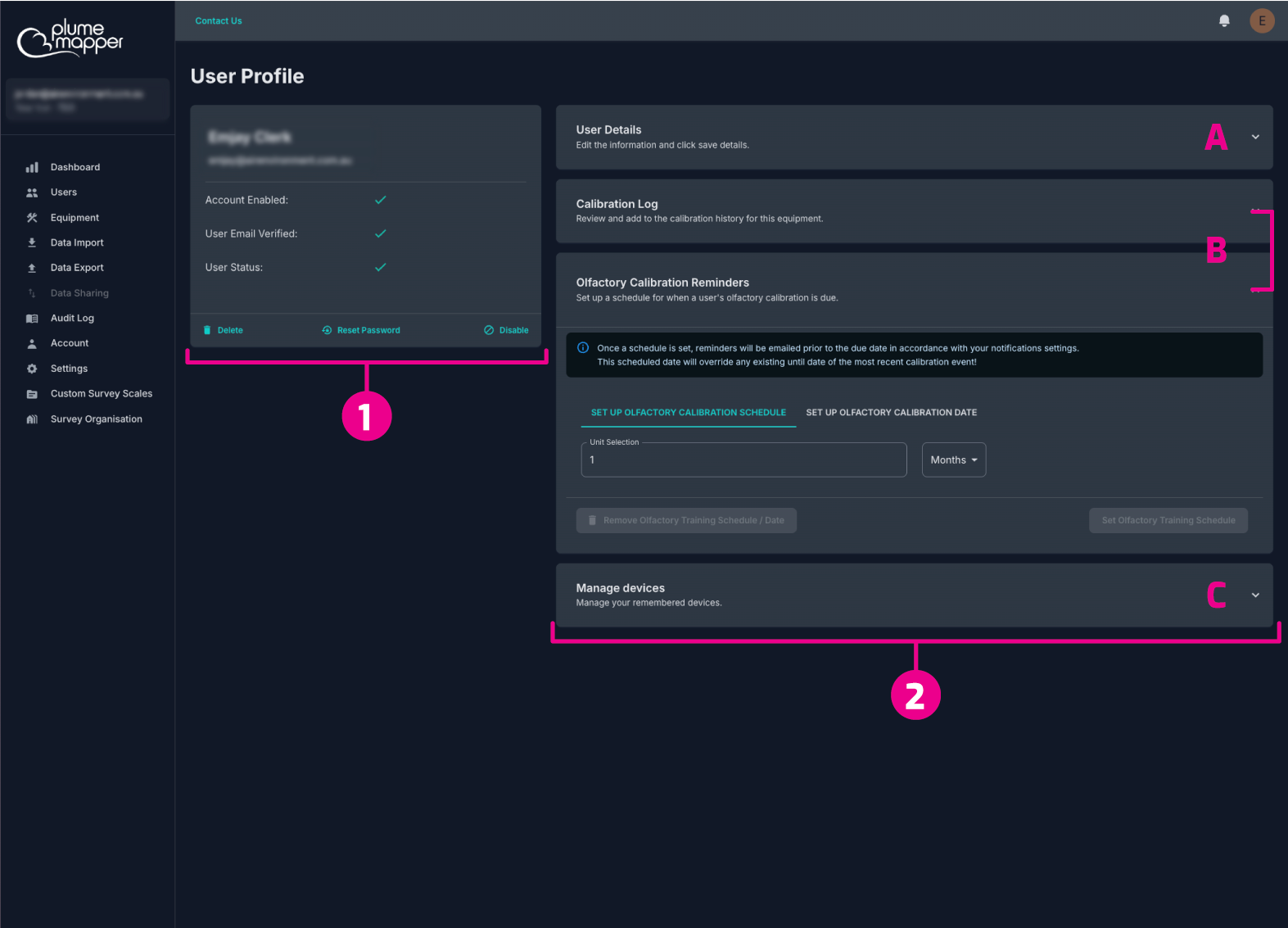
1. User Status
- Delete the user from the company account.
- Reset the password.
- Disable and enabled user or enable a disabled user.
2. User Details
A. Edit:
- First / last name and phone number.
B. Olfactory Training:
- View or schedule olfactory training for reoccurring or specific (one off) training dates.
- Set up reminders to notify users to upcoming calibration dates.
C. Devices:
- View a complete history log of devices accessed by the user.
- Forget the device - this will remove the device from future logging.
