User Settings
The settings menu can be accessed by pressing the button located on the top right corner of most screens.
Here you can see who is currently logged into the app, this is helpful if multiple users share the device.
You can also see what version of the app is installed.

Change Password
Enter your new password twice and then press Continue.
Requirements: at least 8 characters, 1 number and 1 special character.

Tech Support
To contact the PlumeMapper Development team in app, enter you message in the form and press Send.
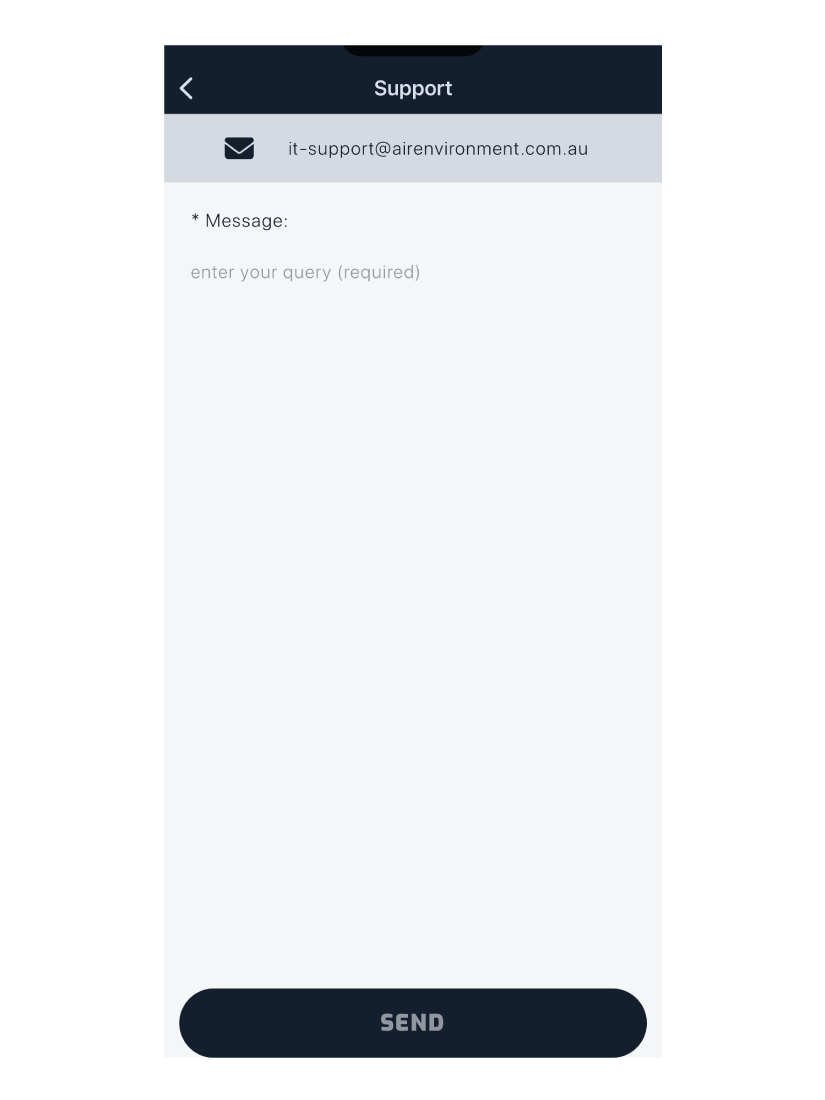
Terms and Conditions
View the PlumeMapper Terms and Conditions.
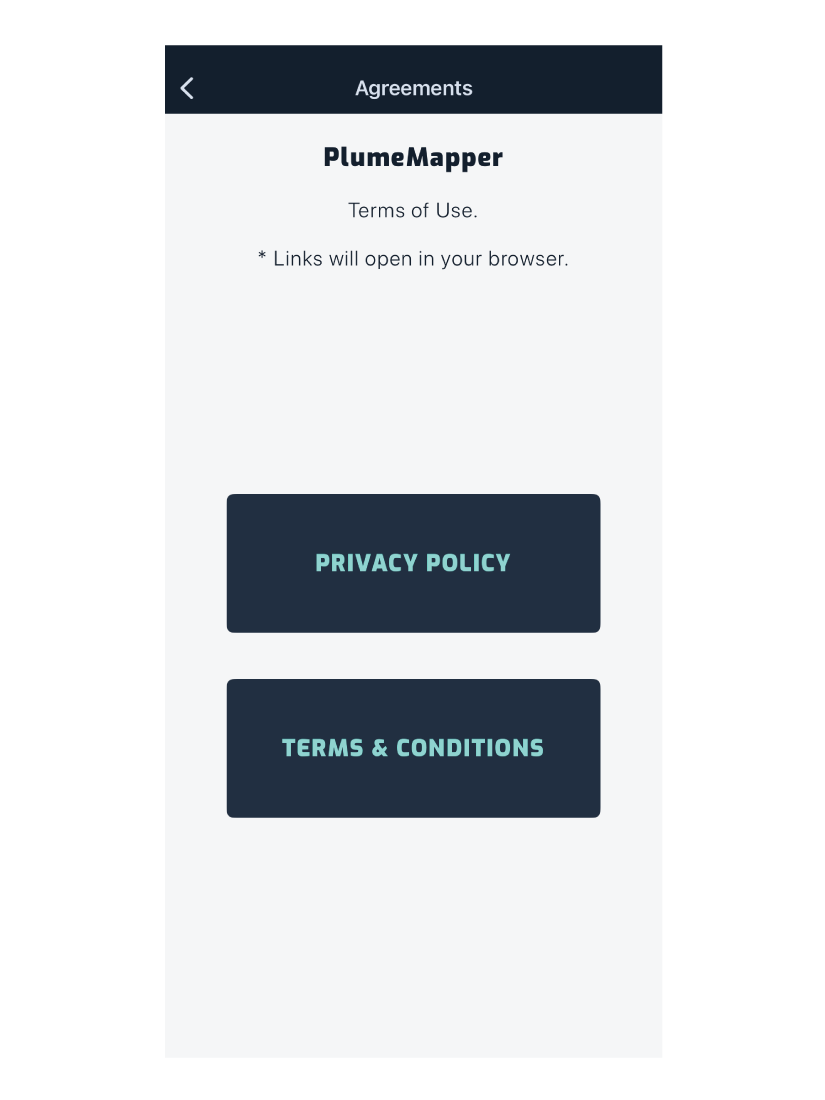
Cached Data
If there is no unsaved data; created when offline or if there was an error while trying to push your data. The below screen will be displayed.
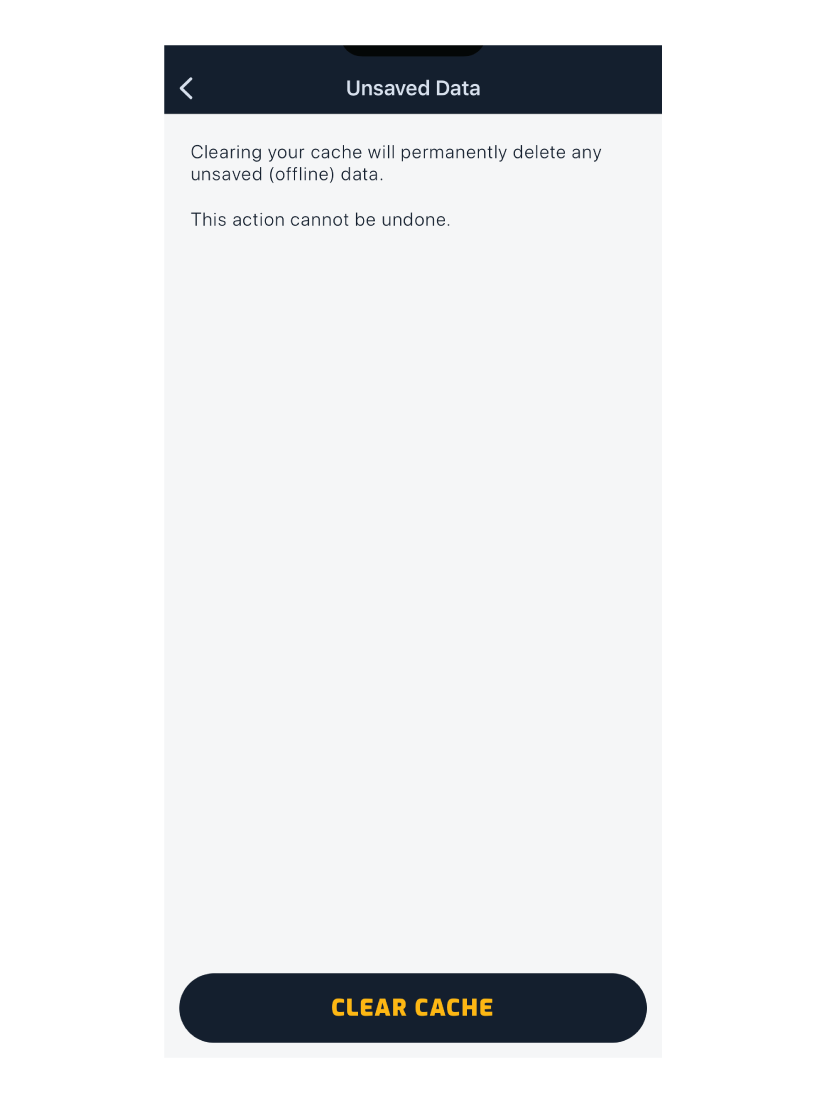
If there is cached data, you can view how many measurements, edited measurements, odour sources and characters are saved on your device.
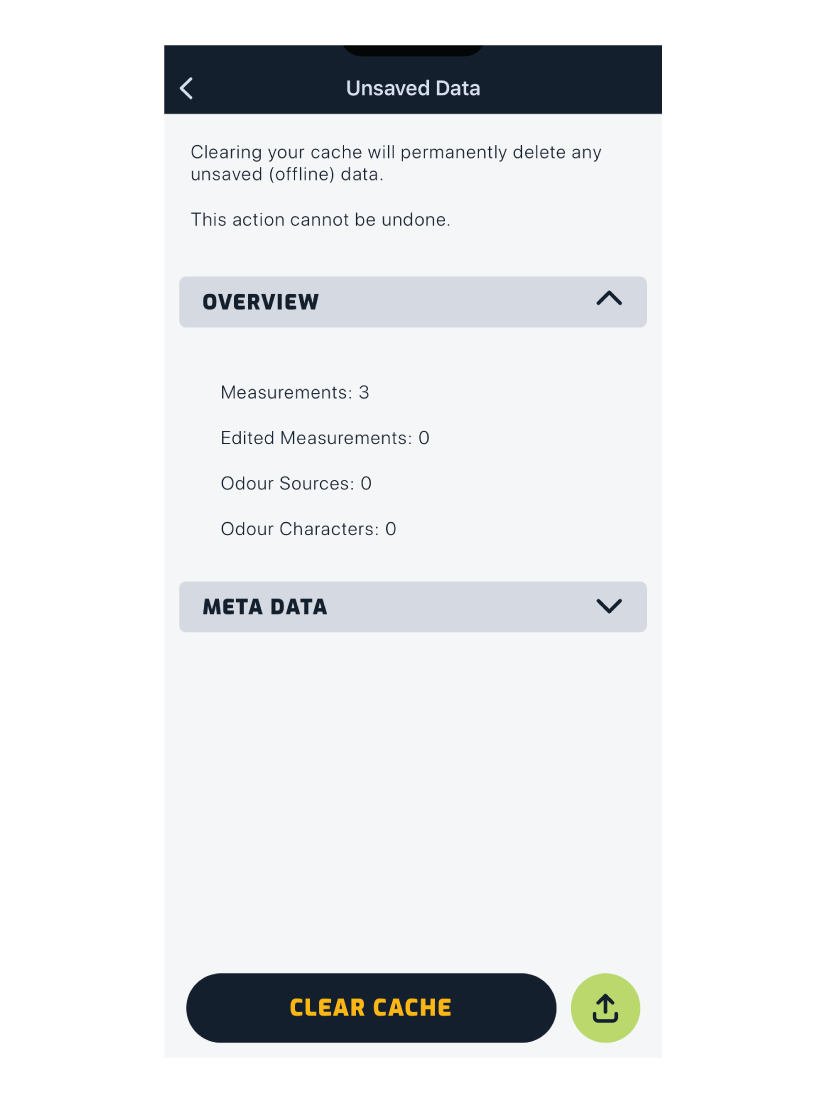
There is also a complete list of the data that will be pushed to the database.
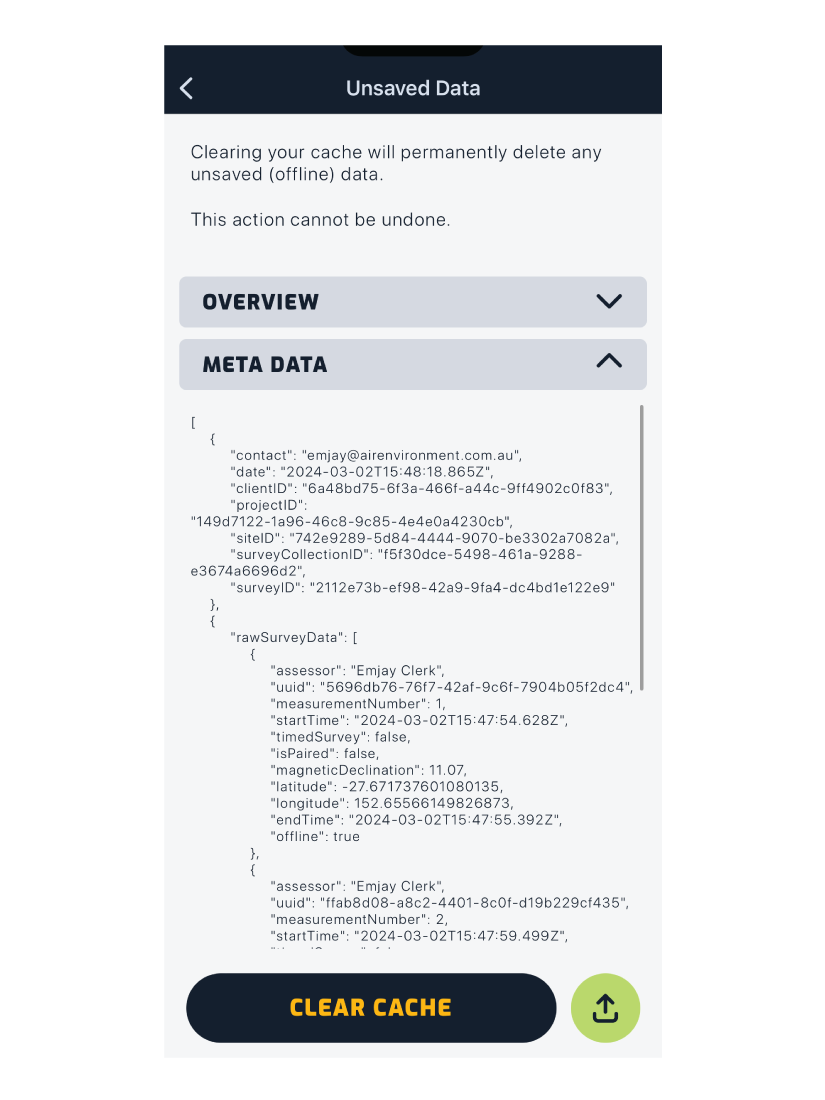
If there is an error when trying to push your cached data, you can press the green button on the bottom right.
This will alert the development team that there is an issue with your cached data, they will receive a copy of the data and a notification.
They will then contact you directly via the email you are logged in with.
Once you receive a success notification, that the data has been sent. You can safely clear your cache and continue using the app.
